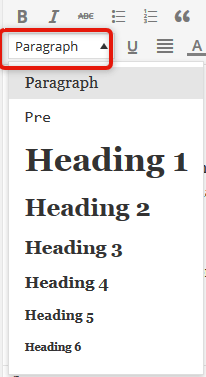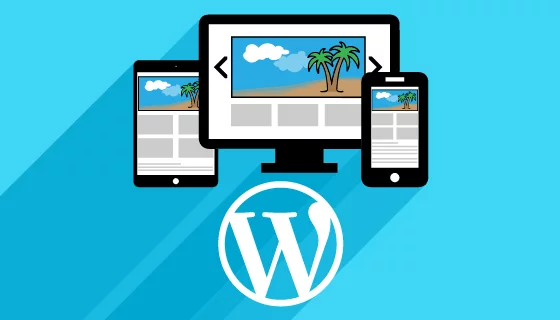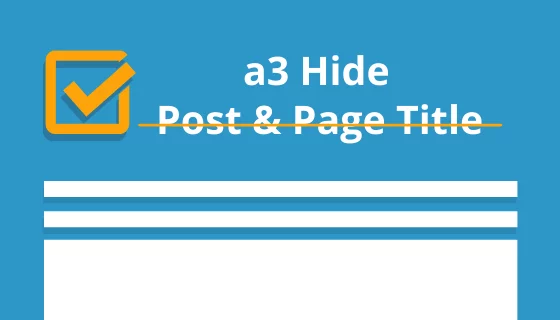a3 Content Navigation Widget
The a3 Content Navigation Widget (CNW) enables allows users to instantly scroll to content sections within any page, post or custom post type in PC, tablets or mobiles. Just install the widget in any sidebar area with the Classic editor or the Content Navigation Block with the Gutenberg editor and it will automatically create a ‘table of Contents’ for the post or page. Each menu item in the table when clicked scrolls that section of the document up into the view port without reloading the page.
How it works
- The plugin auto creates a ‘table of contents’ from the H tags in the post or page content.
- H tags are the WordPress Heading Tags created by the WordPress editor
- The plugins automatically finds the top level H tag used – in this product page that is the H2 tag and creates those as the parent menu items for the table.
- Any H tags of a lesser value inserted under the the parent H tag are created as child menu items in the table of contents. In this post the “how it works’ title is a H3 tag.
- When any ‘table of Contents’ menu item is clicked the content automatically scrolls to that section of the document.
- The number of child hierarchy menus is only restricted by the 6 available H tags.
Applying to Content
The Content Navigation widget can be added to any sidebar. There is no restriction to the number of sidebars the widget can be applied to. There are 2 ways that the Content Navigation Widget can be applied to different content types.
Supported Content Types.
The CNW is activated for pages, and posts by default. Activation for custom post types example WooCommerce is done from the plugisn admin panel > settings tab.

Once CNW is activated for a content type an a3 CNW Activation Meta box is added to the edit screen of that content type. This setting allows you to deactivate the feature for that page, post or custom post type.
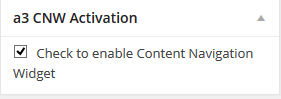
What’s included
- 1-year extension updates
- 1-year support
- 30-day money-back guarantee